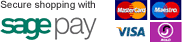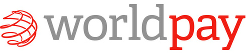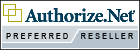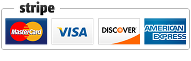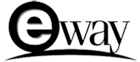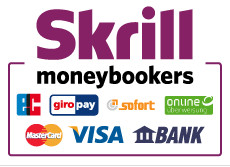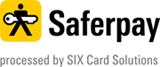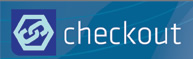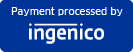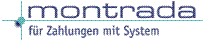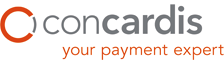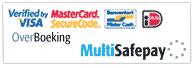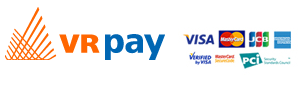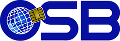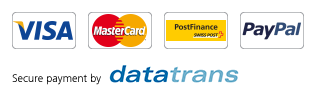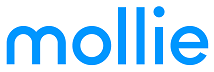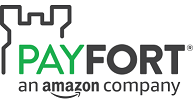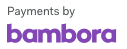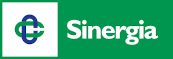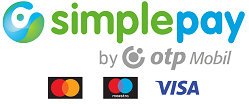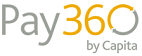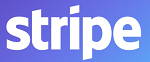FAQ Q121: I'd like to accept credit card payments for the reservations
You
can accept payments from your customers, either as pre-payments (deposits) that will validate reservations, or
you can simply accept complete payments online. Planyo doesn't charge you or your customers absolutely anything for online payments. You
will, however, need to create an account with one of the supported payment gateways and enter your account information (such as PayPal registered email address) in settings/online payments. Please note that you can also give the customers a choice of multiple payment gateways, although this is rarely required because they normally all accept standard credit cards like Visa or MasterCard. Using planyo and the different payment gateways planyo integrates with will ensure your PCI compliance -- the credit card information entered by the customer never passes through your website or planyo's but is processed directly by one of the payment gateways who are all PCI compliant.
Once you enter your account identifier in your settings (in online payments), you should then go to each resource settings and change 'Confirmation method' to OPTIONAL PAYMENT. In such case the bookings will now be automatically confirmed by an online payment. Bookings without payment will still await manual confirmation. Changing the confirmation method to OBLIGATORY PAYMENT forces users to make an online payment. Without it the reservation is not valid. If you want to accept online payments with a different confirmation method than obligatory or optional payment, see this FAQ question.
Test gateway
If you only want to test the booking process and you haven't yet chosen your payment gateway, you can choose the Test gateway. It's meant as a simple test, you can use it to test a successful payment or a failed payment. Of course you will not need a real credit card number for the test. Please note that if you already have a payment gateway account, all gateways allow you to choose a test mode so you can test the process with your actual gateway.
PayPal
PayPal fees can be found on their website. With PayPal payments, your customers can pay with all major credit cards or simply with their PayPal account. You can either use a regular PayPal integration, and also PayPal Payflow (Pro)
Please note that you can also test the payments using PayPal's sandbox, that is, a test account where you don't pay with real money. You'll need to change the Payment processing site option to PayPal Sandbox to enable this. See PayPal's site for more details and make sure that your Sandbox test accounts have the Payment Review option Disabled. You'll also need to make sure the currency of your sandbox account matches the currency selected in Planyo. Otherwise your test payments will be always marked as pending (you'll need to confirm manually in Sandbox in such case). This will NOT happen with the actual PayPal account, it's a feature of PayPal Sandbox.
Note that PayPal also supports the 'Authorization' payment action that represents an agreement to pay and places the buyer’s funds on hold for up to three days. Please see the section below for more details.
Skrill
Planyo is a technology partner of Skrill. Skrill's worldwide network of payment systems provides companies access – via just one integration – to many international and local methods of payment in different countries and currencies.
SagePay
See this FAQ question for setup instructions.
WorldPay
See this FAQ question for WorldPay setup instructions.
Mercanet / BNP Paribas
See this FAQ question for Mercanet setup instructions.
Sogenactif / Paylib
See this FAQ question for Sogenactif setup instructions.
LCL Sherlock's
See this FAQ question for LCL Sherlock's setup instructions.
Authorize.net
See this FAQ question for Authorize.net setup instructions.
Note that Authorize.net additionally supports the 'Authorize only' transaction type. Please see the section below for more details.
Multisafepay
See this FAQ question for Multisafepay setup instructions.
Ogone / Ingenico
See this FAQ question for Ogone setup instructions.
ConCardis (Germany / Switzerland)
See this FAQ question for ConCardis setup instructions.
MasterCard MiGS
See this FAQ question for MasterCard MiGS setup instructions.
Datatrans (Switzerland)
See this FAQ question for Datatrans setup instructions.
Other online payment gateways
Planyo also works with Braintree, CartaSi (Italy), VRPay, Servired (Spain), WireCard, SystemPay / BPCE (France), CCAvenue, Checkout.fi (Finland), Montrada (DE), DIBS, Be2bill (France), Cobrebem (Brazil), Paybox / Crédit Agricole (France), eWay (Australia), Stripe, 4Cs, SIX Saferpay (Switzerland), Przelewy24 (Poland), Netaxept, Coinbase (bitcoins), Hipay wallet, PayZen (France), Innocard InnoPay (Switzerland), mPAY24 (Austria), OSB / Océanienne de services bancaires (French Polynesia), Société Générale (France / EU), PayPoint, Credomatic, Nets Netaxept, 24-7payment.com, Realex, Make Commerce (Estonia), PayU Latin America (Latam), Piraeus Bank - ePos PayCenter (Greece), MisterTango (Lithuania), DOKU (Indonesia), Homelocpay, Payfort, Secure Trading, TIPI (France), Mollie (Netherlands), Heidelpay (Germany), EBS (India), PayGenius (South Africa), Klick&Pay (France), Bitvolo (cryptocurrencies, SEPA), Helcim, Moneris (Canada), Adyen, SquareUp Checkout, Billmate Checkout (Sweden), Checkout Finland, Bambora (Norway, Sweden), PayWay Sinergia, Unzer, Viveum Meteorpay, Nets Easy (EN, NO, SE, DK), Société Générale (Sogecommerce), PostFinance (CH), Payrexx (CH), Up2Pay, SimplePay (HU), Borgun SecurePay (IS), Pay360, Clover Checkout payment gateways. See Q231 if you'd like to add support for another payment gateway not supported by planyo.
Some of the payment gateways supported by Planyo allow you to choose between the Authorize and capture and Authorize only mode. You can change this option in the Transaction type drop-down in Settings/Online payments.
During a traditional credit card transaction (the Authorize and capture mode), the authorization and capture action is completed simultaneously. This means that once the transaction is successfully authorized, the amount is automatically transferred (captured) and the money goes into your account.
On the other hand, in the Authorize only mode the transaction amount is only sent for authorization. You usually use this mode when you only want to verify the availability of funds on the customer’s credit card before finalizing the transaction. In this case, the amount is not transferred into your account until you manually capture the transaction in your payment gateway merchant interface.
Note that when using the authorize only mode, Planyo will treat such transactions as regular payments. This means that on the reservation details page, the authorized amount will be displayed in the payments section.
Also, keep in mind that you need to manually capture an authorized transaction in your payment gateway merchant account.
Once you enter your account identifier in your settings (in online payments), you should then go to each resource settings and change 'Confirmation method' to OPTIONAL PAYMENT. In such case the bookings will now be automatically confirmed by an online payment. Bookings without payment will still await manual confirmation. Changing the confirmation method to OBLIGATORY PAYMENT forces users to make an online payment. Without it the reservation is not valid. If you want to accept online payments with a different confirmation method than obligatory or optional payment, see this FAQ question.
Test gateway
If you only want to test the booking process and you haven't yet chosen your payment gateway, you can choose the Test gateway. It's meant as a simple test, you can use it to test a successful payment or a failed payment. Of course you will not need a real credit card number for the test. Please note that if you already have a payment gateway account, all gateways allow you to choose a test mode so you can test the process with your actual gateway.
PayPal
PayPal fees can be found on their website. With PayPal payments, your customers can pay with all major credit cards or simply with their PayPal account. You can either use a regular PayPal integration, and also PayPal Payflow (Pro)
Please note that you can also test the payments using PayPal's sandbox, that is, a test account where you don't pay with real money. You'll need to change the Payment processing site option to PayPal Sandbox to enable this. See PayPal's site for more details and make sure that your Sandbox test accounts have the Payment Review option Disabled. You'll also need to make sure the currency of your sandbox account matches the currency selected in Planyo. Otherwise your test payments will be always marked as pending (you'll need to confirm manually in Sandbox in such case). This will NOT happen with the actual PayPal account, it's a feature of PayPal Sandbox.
Note that PayPal also supports the 'Authorization' payment action that represents an agreement to pay and places the buyer’s funds on hold for up to three days. Please see the section below for more details.
Skrill
Planyo is a technology partner of Skrill. Skrill's worldwide network of payment systems provides companies access – via just one integration – to many international and local methods of payment in different countries and currencies.
SagePay
See this FAQ question for setup instructions.
WorldPay
See this FAQ question for WorldPay setup instructions.
Mercanet / BNP Paribas
See this FAQ question for Mercanet setup instructions.
Sogenactif / Paylib
See this FAQ question for Sogenactif setup instructions.
LCL Sherlock's
See this FAQ question for LCL Sherlock's setup instructions.
Authorize.net
See this FAQ question for Authorize.net setup instructions.
Note that Authorize.net additionally supports the 'Authorize only' transaction type. Please see the section below for more details.
Multisafepay
See this FAQ question for Multisafepay setup instructions.
Ogone / Ingenico
See this FAQ question for Ogone setup instructions.
ConCardis (Germany / Switzerland)
See this FAQ question for ConCardis setup instructions.
MasterCard MiGS
See this FAQ question for MasterCard MiGS setup instructions.
Datatrans (Switzerland)
See this FAQ question for Datatrans setup instructions.
Other online payment gateways
Planyo also works with Braintree, CartaSi (Italy), VRPay, Servired (Spain), WireCard, SystemPay / BPCE (France), CCAvenue, Checkout.fi (Finland), Montrada (DE), DIBS, Be2bill (France), Cobrebem (Brazil), Paybox / Crédit Agricole (France), eWay (Australia), Stripe, 4Cs, SIX Saferpay (Switzerland), Przelewy24 (Poland), Netaxept, Coinbase (bitcoins), Hipay wallet, PayZen (France), Innocard InnoPay (Switzerland), mPAY24 (Austria), OSB / Océanienne de services bancaires (French Polynesia), Société Générale (France / EU), PayPoint, Credomatic, Nets Netaxept, 24-7payment.com, Realex, Make Commerce (Estonia), PayU Latin America (Latam), Piraeus Bank - ePos PayCenter (Greece), MisterTango (Lithuania), DOKU (Indonesia), Homelocpay, Payfort, Secure Trading, TIPI (France), Mollie (Netherlands), Heidelpay (Germany), EBS (India), PayGenius (South Africa), Klick&Pay (France), Bitvolo (cryptocurrencies, SEPA), Helcim, Moneris (Canada), Adyen, SquareUp Checkout, Billmate Checkout (Sweden), Checkout Finland, Bambora (Norway, Sweden), PayWay Sinergia, Unzer, Viveum Meteorpay, Nets Easy (EN, NO, SE, DK), Société Générale (Sogecommerce), PostFinance (CH), Payrexx (CH), Up2Pay, SimplePay (HU), Borgun SecurePay (IS), Pay360, Clover Checkout payment gateways. See Q231 if you'd like to add support for another payment gateway not supported by planyo.
Authorize and capture vs. Authorize only
Some of the payment gateways supported by Planyo allow you to choose between the Authorize and capture and Authorize only mode. You can change this option in the Transaction type drop-down in Settings/Online payments.
During a traditional credit card transaction (the Authorize and capture mode), the authorization and capture action is completed simultaneously. This means that once the transaction is successfully authorized, the amount is automatically transferred (captured) and the money goes into your account.
On the other hand, in the Authorize only mode the transaction amount is only sent for authorization. You usually use this mode when you only want to verify the availability of funds on the customer’s credit card before finalizing the transaction. In this case, the amount is not transferred into your account until you manually capture the transaction in your payment gateway merchant interface.
Note that when using the authorize only mode, Planyo will treat such transactions as regular payments. This means that on the reservation details page, the authorized amount will be displayed in the payments section.
Also, keep in mind that you need to manually capture an authorized transaction in your payment gateway merchant account.